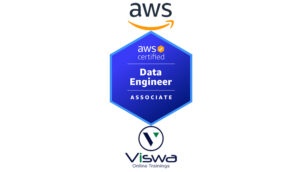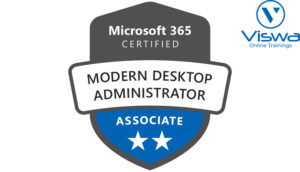Power BI Certification Training
One of the top providers of online IT training worldwide is VISWA Online Trainings. To assist beginners and working professionals in achieving their career objectives and taking advantage of our best services, We provide a wide range of courses and online training.
Learners : 1080
Duration : 30 Days
About Course
Power BI (Business Intelligence) is a suite of cloud-based business analytics tools provided by Microsoft that helps users analyze and visualize data to create interactive dashboards and reports. It allows connecting to various data sources, cleaning and transforming data, creating visual representations, and sharing reports with others. Enroll today to earn your certification.
Power BI Training Course Syllabus
✔ Data Visualization, Reporting
✔ Business Intelligence(BI), Traditional BI, Self-Serviced BI
✔ Cloud-Based BI, On-Premise BI
✔ Power BI Products
✔ Power BI Desktop (Power Query, Power Pivot, Power View)
✔ Flow of Work in Power BI Desktop
✔ Power BI Report Server, Power BI Service, Power BI Mobile
✔ Flow of Work in Power BI / Power BI Architecture
✔ A Brief History of Power BI
✔ Power BI Desktop Installation
✔ Building Blocks of Power BI
✔ Datasets, Visualizations, Reports, Dashboards, Tiles
✔ Power BI Desktop User Interface
✔ Fields Pane, Visualizations pane, Ribbon, Views, Pages Tab, Canvas
✔ Overview of Power Query / Query Editor – Extract, Transform & Load Data
✔ Connecting to Data Sources, Establish connection to the Excel source
✔ Importing Data into Power BI or Query Editor
✔ Transforming the Data using Power Query
✔ Model the Data using Power Pivot – Relationship View
✔ Creating New Measures and New Columns using DAX – Data View
✔ Visualizing the Data using Power View and Power Maps – Report View
✔ Saving and Publishing the Visuals or Reports
✔ Logon to Power BI Service
✔ View the Reports in PBI Service and Share the reports
✔ Data Transformation, Benefits of Data Transformation
✔ Shape or Transform Data using Power Query
✔ Overview of Power Query / Query Editor, Query Editor User Interface
✔ The Ribbon (Home, Transform, Add Column, View Tabs)
✔ The Queries Pane, The Data View / Results Pane, The Query Settings Pane,
✔ Formula Bar
✔ Advanced Editor – Complete ETL Code
✔ Saving Your Work – Appling ETL Changes – Loading into Power Pivot Model
✔ Power Query Conceptually
✔ Datatypes, Changing the Datatype of a Column
✔ Filters in Power Query Auto Filter / Basic Filtering
✔ Filter a Column using Text Filters
✔ Filter a Column using Number Filters
✔ Filter a Column using Date Filters
✔ Filter Multiple Columns
✔ Header Row or Use First Row as Headers
✔ Keep Top Rows, Keep Bottom Rows
✔ Keep Range of Rows
✔ Keep Duplicates, Keep Errors
✔ Remove Top Rows, Remove Bottom Rows, Remove Alternative Rows
✔ Remove Duplicates, Remove Blank Rows, Remove Errors
✔ Group Rows / Group By
✔ Append Queries
✔ Append Queries as New
✔ Append 2 or more files individually with different queries
✔ Appending multiple files of same type from a folder using single query
✔ Query Options
✔ Copy Query, Paste Query
✔ Delete Query, Rename Query
✔ Enable Load, Include in report Refresh
✔ Duplicate Query, Reference Query
✔ Move to Group, Move Up, Move Down
✔ Merge Queries, Merge Queries as New
✔ Default Types of Joins / Join Kinds / Merge Type
✔ Left Outer (all from first, matching from second)
✔ Right Outer (all from second, matching from first)
✔ Full Outer (all rows from both)
✔ Inner (only matching rows)
✔ Left Anti (rows only in first)
✔ Right Anti (rows only in second)
✔ Cartesian Join or Cross Join
✔ Data Modeling Introduction
✔ Relationship, Need of Relationship
✔ Relationship Types / Cardinality in General
✔ One-to-One, One-to-Many (or Many-to-One), Many-to-Many
✔ AutoDetect the relationship, Create a new relationship, Edit existing relationships
✔ Make Relationship Active or Inactive
✔ Delete a relationship
✔ Cross filter direction (Single, Both), Assume Referential Integrity
✔ What is DAX, Calculated Column, Measures
✔ DAX Table and Column Name Syntax
✔ Creating Calculated Columns, Creating Measures
✔ Implicit Vs Explicit Measures
✔ Calculated Columns Vs Measures
✔ DAX Syntax & Operators
✔ DAX Operators
✔ Types of Operators
✔ Arithmetic Operators, Comparison Operators, Text Concatenation Operator,
✔ Logical Operators
✔ Date and Time Functions
✔ Logical Functions Text Functions
✔ Math & Statistical Functions
✔ Filter Functions
✔ Time Intelligence Functions
✔ YEAR, MONTH, DAY
✔ WEEKDAY, WEEK NUM
✔ FORMAT (Text Function)
✔ Month Name, Weekday Name
✔ DATE, TODAY, NOW
✔ HOUR, MINUTE, SECOND, TIME
✔ DATEDIFF, CALENDAR
✔ Creating Date Dimension Table
✔ LEN, CONCATENATE (&)
✔ LEFT, RIGHT, MID
✔ UPPER, LOWER
✔ TRIM, SUBSTITUTE, BLANK
✔ IF
✔ TRUE, FALSE
✔ NOT, OR, IN, AND
✔ ERROR, SWITCH
✔ INT
✔ ROUND, ROUNDUP, ROUND DOWN
✔ DIVIDE
✔ EVEN, ODD
✔ POWER, SIGN
✔ SQRT, FACT
✔ SUM, SUMX
✔ MIN, MINX
✔ MAX, MAXX
✔ COUNT, COUNTX
✔ AVERAGE, AVERAGEX
✔ COUNT ROWS, COUNTBLANK
✔ CALCULATE
✔ ALL
✔ RELATED
✔ Time Intelligence Introduction
✔ TOTALMTD, TOTALQTD, TOTALYTD
✔ PREVIOUS DAY, PREVIOUS MONTH, PREVIOUS QUARTER, PREVIOUS YEAR
✔ NEXTDAY, NEXTMONTH, NEXTQUARTER, NEXTYEAR
✔ SAMEPERIODLASTYEAR
✔ YOY Growth
✔ MOM Growth
✔ Report View User Interface
✔ Fields Pane, Visualizations pane, Ribbon, Views, Pages Tab, Canvas
✔ Visual Interactions
✔ Interaction Type (Filter, Highlight, None)
✔ Visual Interactions Default Behavior, Changing the Interaction
✔ Filter Types
✔ Visual Level Filters, Page Level Filters, Report Level Filters, Drill Through Filters
✔ Filter Sub Types
✔ Basic Filtering, Advanced Filtering, Top N, Relative Date Filtering Numeric field filters, Text field filters, Date and Time field Filters
✔ Grouping and Binning Introduction
✔ Using grouping, Creating Groups on Text Columns
✔ Using binning, Creating Bins on Number Column and Date Columns
✔ Sorting Data in Visuals
✔ Changing the Sort Column, Changing the Sort Order
✔ Sort using column that is not used in the Visualization
✔ Sort using the Sort by Column button
✔ Hierarchy Introduction, Default Date Hierarchy
✔ Creating Hierarchy, Creating Custom Date Hierarchy
✔ Change Hierarchy Levels
✔ Drill-Up and Drill-Down Reports
✔ Data Actions, Drill Down, Drill Up, Show Next Level, Expand Next Level
✔ Drilling filters other visuals option
✔ Visualizing Data, Why Visualizations
✔ Visualization types, Field Wells
✔ Visuals for Filtering, Visualizing Categorical Data, Visualizing Trend Data
✔ Visualizing KPI Data, Visualizing Tabular Data, Visualizing Geographical Data
✔ Leveraging Power BI Custom Visuals
✔ Slicer Visualization
✔ When to use a Slicer
✔ Create and format Slicer Visualization
✔ Hierarchy Slicer (Custom Visualization)
✔ When to use a Hierarchy Slicer
✔ Create and format Hierarchy Slicer
✔ Advantages of Hierarchy Slicer
✔ Create and Format Bar and Column Charts
✔ Create and Format Stacked Bar Chart Stacked Column Chart
✔ Create and Format Clustered Bar Chart, Clustered Column Chart
✔ Create and Format 100% Stacked Bar Chart, 100% Stacked Column Chart
✔ Create and Format Pie and Donut Charts
✔ Create and Format the Tree Map Visual
✔ Create and Format Scatter Charts
✔ Line and Area Charts
✔ Create and Format Line Chart, Area Chart, Stacked Area Chart
✔ Combo Charts
✔ Create and Format Line and Stacked Column Chart, Line and Clustered Column Chart
✔ Create and Format Ribbon Chart, Waterfall Chart, Funnel Chart
✔ Create and Format Gauge Visual, KPI Visual
✔ Create and Format Card Visualization, Multi-Row Card
| Live Instructor Based Training With Software |
| Lifetime access and 24×7 support |
| Certification Oriented content |
| Hands-On complete Real-time training |
| Get a certificate on course completion |
| Flexible Schedules |
| Live Recorded Videos Access |
| Study Material Provided |
Power BI Training - Upcoming Batches
Coming Soon
AM IST
Coming Soon
AM IST
Coming Soon
PM IST
Coming Soon
PM IST
Don't find suitable time ?
CHOOSE YOUR OWN COMFORTABLE LEARNING EXPERIENCE
Live Virtual Training
-
Schedule your sessions at your comfortable timings.
-
Instructor-led training, Real-time projects
-
Certification Guidance.
Self-Paced Learning
-
Complete set of live-online training sessions recorded videos.
-
Learn technology at your own pace.
-
Get access for lifetime.
Corporate Training
-
Learn As A Full Day Schedule With Discussions, Exercises,
-
Practical Use Cases
-
Design Your Own Syllabus Based
Power BI Training FAQ'S
Microsoft created Power BI, a business analytics or business intelligence tool. Data from many sources are combined to produce interactive reports and dashboards that offer useful insights and promote business outcomes. It offers us three methods—Power BI Desktop, Power BI Service, and Power BI Mobile—for consuming and creating our reports.
“Power BI is a business analytics tool,” according to Microsoft, “that enables you to display your data and share insights across your organization, or embed them in your app or website.” The solution consists of multiple goods and services, and the value and diversity come from combining the separate pieces and exploiting how they interact. Some of the benefits of Power BI as an effective solution are;
- Connect to information
- Data transformation and modeling
- Make graphs and charts.
- Create visual groupings for reports and dashboards.
- Use the Power BI service to share reports with others.
A Power BI dashboard is a single page, usually referred to as a canvas, that tells a story through images. Since the story can only fit on one page, a well-designed dashboard presents only the highlights of the narrative. Readers can review related reports for further details.
Our data can be represented using visualizations in ways other than tabular format. The design area in Power BI contains all the report components, including various graphics, slicers, and filters, etc. When included in the design space, these components are known as tiles. The Visualisation Pane contains all of Power BI’s accessible graphics. It features common visualizations like bars, pies, lines, columns, and maps in all of their variations. We also don’t have a lot of typical images like waterfalls, funnels, gauges, etc. to go with them. We also have a tonne of unique visuals at our disposal. They can be added to the report by importing them from the App Store. We can then include them in our design view after that.
Knowing R or Python will help.
Power BI is a collection of software services, programs, and connections that enable you to create, share, and use business insights in the most effective manner for both you and your organization. The Microsoft Power BI service, also referred to as Power BI online, is the SaaS (Software as a Service) element of Power BI. You can monitor the health of your company with the use of the Power BI service’s dashboards. Dashboards display tiles that you may click to run reports for more research. Databases, which compile all pertinent data in one place, are connected to dashboards and reports.
Get ahead in your career by learning Power BI through VISWA Online Trainings
Reviews
Trustindex verifies that the original source of the review is Google. I had a great experience with the Viswa Online Training. The course content was well-structured and covered all the essential topics in a very practical and easy-to-understand manner. The trainer was knowledgeable, approachable, and explained complex concepts with clarity. The mentor was also supportive throughout the training, always ready to guide and clarify doubts whenever needed. Their friendly and encouraging nature created a comfortable learning environment, which made the training even more effective. Overall, I highly recommend this training center to anyone looking to upskill.Trustindex verifies that the original source of the review is Google. Best training institute.Trustindex verifies that the original source of the review is Google. I am grateful for the opportunity to participate training with Viswa Online Training's. The training was highly informative, well-structured, and effectively covered the key concepts. The instructor's expertise and interactive approach made the learning experience engaging and practical.Trustindex verifies that the original source of the review is Google. Excellent training to immerse in Snaplogic. Benefiting from Trainer Subbu knowledge is a privilege.Trustindex verifies that the original source of the review is Google. Nice training institute. Thanks chaitanyaTrustindex verifies that the original source of the review is Google. VISWA Online Trainings is best IT training provider for SharePoint SPFX Training and best faculties with lot of patience and practical experience. Best place to work excellent training by experienced faculties awesome tech support.Trustindex verifies that the original source of the review is Google. It was a great learning experience for Oracle Apps DBA, Trainer has handy experience in the subject also his teaching style was perfect to grasp the knowledge. Study materials, Software and sample practical problems provided was excellent. I'll recommend VISWA Online Trainings for Apps DBA, already I have recommended to my friends and collogues.... Thanks, Chaitanya, for a great learning experience.Trustindex verifies that the original source of the review is Google. The introduction to SAP Ariba with Rohith and the experience were wonderful. The instructor was really helpful and skilled. The course material was thoroughly and credibly covered. Many thanks, Team.Trustindex verifies that the original source of the review is Google. Excellent way of delivering concepts and PowerShell Online Training.