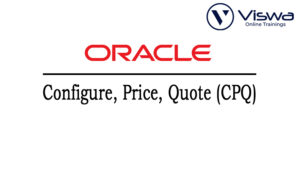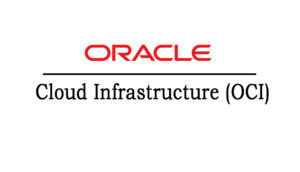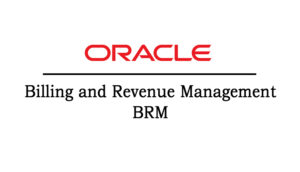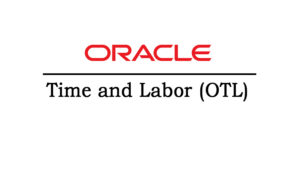JIRA Development Certification Training
One of the top providers of online IT training worldwide is VISWA Online Trainings. To assist beginners and working professionals in achieving their career objectives and taking advantage of our best services, We provide a wide range of courses and online training.
Learners : 1080
Duration : 30 Days
About Course
Our JIRA Development is a collection of agile work management tools that supports team collaboration from idea to client, giving you the freedom to work with others to produce the best work of your lives. Jira provides a variety of tools and deployment choices that are designed specifically for software, IT, business, operations teams, and other groups. Enrol today to earn your certification.
JIRA Development Training Course Syllabus
✔ Issues
✔ Versions
✔ Components
✔ Creating Projects
✔ Scrum and Kanban
✔ Running Sprints, backlog, and work estimation
✔ Agile Boards and their Configuration
✔ Creating Boards
✔ Difference between boards
✔ Configuring the boards(Columns, swimlanes, quick filters, card colors, card layout, issue detail view, and general setting)
✔ Creating, sharing, and Configuring Dashboards
✔ Adding Gadgets to Dashboards and configuring them.
✔ Creating, sharing, and configuring Filters
✔ Subscriptions
✔ Searching in Jira(Issue Navigator, Basic Search, and Advanced Search)
✔ JQL( Theory and sample JQLs)
✔ Agile Reports
✔ Issue Analysis Reports
✔ Forecast and Management Reports
✔ JIRA Issue Anatomy and Fields
✔ Issue Management(Commenting, Linking, Sharing, Voting, Watching, Moving, Cloning, Time tracking/Logging work)
✔ Creating, Editing, and Deleting an Issue.
✔ Creating New Issue Types(Other than the default Issue Types), Issue type Schemes, Subtasks, and Issue Priorities.
✔ Built-In Fields, Custom Fields, and Types
✔ Managing Custom Fields-Adding, Editing/Deleting a Custom Field
✔ Adding and Managing field Configurations.
✔ Field configuration scheme-Managing, Adding Configuring, and Associating with the project.
✔ Working with screens-Adding, Copying, and editing/deleting Screens
✔ Configuring Screens
✔ Using Screen tabs-Adding and Editing/Deleting a Tab
✔ Working with a Screen scheme-Adding, Editing/Deleting and Copying Screen scheme
✔ Configuring a screen scheme
✔ Issue type screen scheme-Adding, Editing/Deleting and copying
✔ Configuring and Associating an Issue type screen scheme.
✔ Workflows-Issue Statues, Transitions
✔ Using the workflow designer, Authoring a workflow.
✔ Updating an existing workflow, Workflow scheme-creating and configuring.
✔ Workflow scheme-creating and configuring.
✔ Associating an issue type, editing /deleting
✔ Applying workflow scheme to projects
✔ Conditions, Validators, Post functions.
✔ Users-Adding, Deleting, Editing users
✔ Groups- Adding, Deleting, and Editing groups
✔ Project Roles- Adding and Managing Project Roles
✔ Permission Hierarchy- Global Permissions, Project Permissions, Permission Schemes
✔ Issue security
✔ Troubleshooting Permissions
✔ Notifications-Adding, Deleting and Managing
✔ Troubleshooting Notifications
✔ Adding users, groups, and project roles
✔ General Configuration
✔ Audit Logs
✔ Project Roles
✔ Global Permissions
✔ Issue Collectors
✔ Default User preferences
✔ System Dashboard
✔ Look and Feel
✔ Backup Manager
✔ External System Import
✔ Restore System
✔ Global Mail settings
✔ Outgoing and Incoming Email
✔ Shared Filter and Dashboards
✔ Events
✔ Webhooks
✔ Automation Rules
| Live Instructor Based Training With Software |
| Lifetime access and 24×7 support |
| Certification Oriented content |
| Hands-On complete Real-time training |
| Get a certificate on course completion |
| Flexible Schedules |
| Live Recorded Videos Access |
| Study Material Provided |
JIRA Development Training - Upcoming Batches
Coming Soon
AM IST
Coming Soon
AM IST
Coming Soon
PM IST
Coming Soon
AM IST
Don't find suitable time ?
CHOOSE YOUR OWN COMFORTABLE LEARNING EXPERIENCE
Live Virtual Training
-
Schedule your sessions at your comfortable timings.
-
Instructor-led training, Real-time projects
-
Certification Guidance.
Self-Paced Learning
-
Complete set of live-online training sessions recorded videos.
-
Learn technology at your own pace.
-
Get access for lifetime.
Corporate Training
-
Learn As A Full Day Schedule With Discussions, Exercises,
-
Practical Use Cases
-
Design Your Own Syllabus Based
JIRA Development Training FAQ'S
- JIRA Development is a software testing tool created by Atlassian, an Australian business.
- It’s a solution for tracking bugs and issues with your software and mobile applications.
- The word “Gojira” in Japanese, which means “Godzilla,” is where the name “Jira” originates.
- Jira, which uses Agile methodology, is currently at version 6.
When an issue moves from one status to another, the JIRA Development workflow is used to track and transition it. Status determines how the work will affect an issue that was reported by the tester, and the transition represents the connection between the two statuses.
Jira is a defect-tracking tool that creates different reports which allow you to get an overview of the current status of a project.
JIRA Development report is a pictorial representation of the current status of a project in the form of charts, line charts, bar graphs, etc.
The following are the reports generated by Jira:
- Average Age Report:
The average report is a bar chart that displays the average age of unresolved issues for a project or filter.
The Average Age report is generated that depends upon the selected project, the type of issue selected in the filter, and the time chosen (hours/days/week/months). - Created vs. Resolved Issues Report:
The created vs. resolved issues report displays the difference chart between the number of issues created and the number of issues resolved within a timeframe. - Pie chart:
The pie chart is used to display the issues grouped by a specified field, and the specified field can be a priority, assignee, project, issue type, etc. - Recently created issue report:
The recently created issue report represents a chart that shows the rate at which new issues are created and how many issues are resolved during the same interval. - Resolution Time Report:
The resolution time report determines the length of time taken to resolve the issues for a project/filter. - Single Level Group by the Report:
The single-level group by the report does not display the chart, but it categorizes the issues grouped by a particular field for a filter. - Time Since Issue Reports:
The time since the issue report is a bar chart that shows the number of issues of a particular data field that was set on a given date. Suppose I choose “Created” as a data field then the bar chart shows the number of issues that are created.
The following are the steps to create an issue:
- Click on the ‘+’ button to create an issue. On clicking on the ‘+’ button, the screen appears which is shown below:
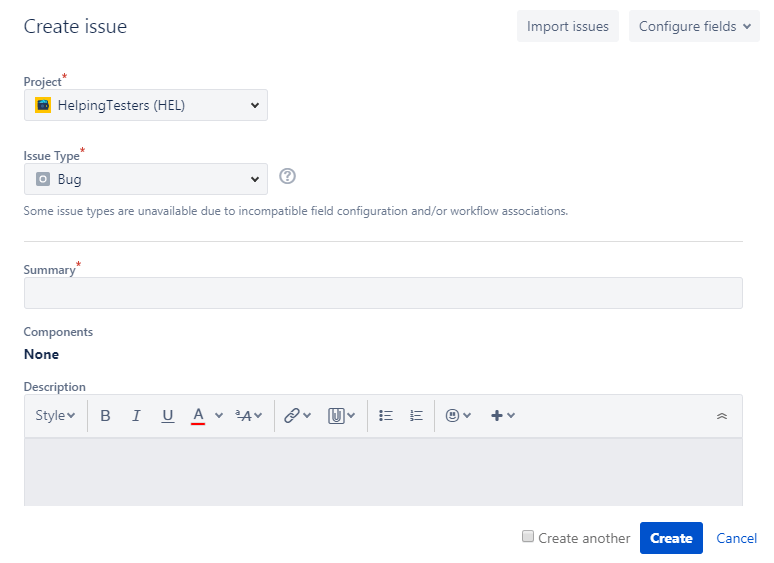
Project: It determines the name of the project.
Issue Type: It is a dropdown that displays the lists of all the issue types. You can choose either of them such as Bug, epic, task, or sub-task.
Summary: In the summary text field, you need to type the summary related to the issue that you are creating.
Priority: You can set the priority of an issue. It can be either medium, high, or low.
When you fill in all the details related to your issue, click on the Create button.
By learning JIRA Development through VISWA Online Trainings, advance in your job.
An issue can also be shared with other users in JIRA Development. The following are the steps required to share an issue with other users in JIRA Development:
- Suppose we have an issue that already exists in Jira, i.e., the login button is not working.
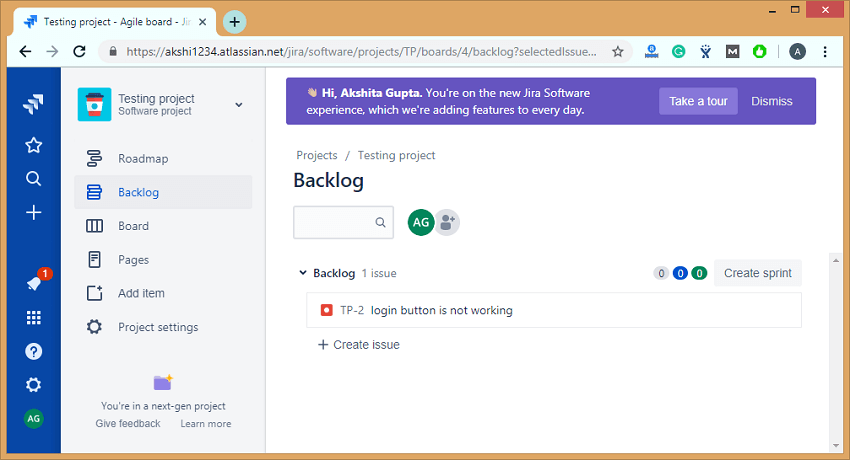
- If we want to share the issue, then this can be achieved by using the share option available on the issue’s description, it can be shown in the below screenshot:
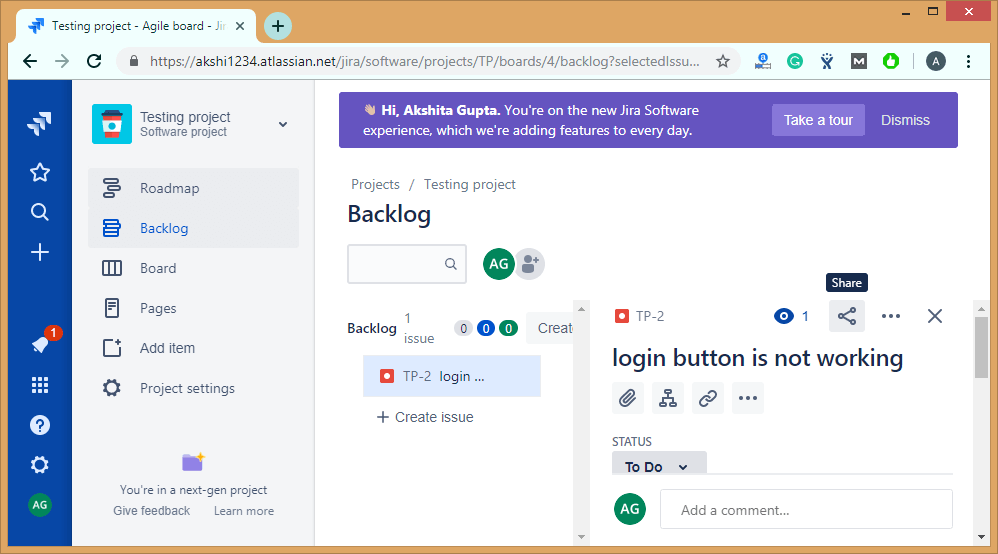
Reviews
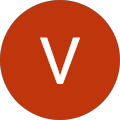 Vishnu Gadipudi2023-08-20I Enrolled in VISWA Online Trainings for IBM Integration BUS course . Recently I Completed IBM Integration BUS Batch. It was Really Awesome Experience. Best Place To Learn , Experienced Trainer, Gives Us High Level Knowledge....
Vishnu Gadipudi2023-08-20I Enrolled in VISWA Online Trainings for IBM Integration BUS course . Recently I Completed IBM Integration BUS Batch. It was Really Awesome Experience. Best Place To Learn , Experienced Trainer, Gives Us High Level Knowledge.... Navya Biradavolu2023-08-20I was enrolled for looker Bl Tool,it was amazing experience . especially soft skill batch is one of my favourite batch . overall learning process is quite impressive.
Navya Biradavolu2023-08-20I was enrolled for looker Bl Tool,it was amazing experience . especially soft skill batch is one of my favourite batch . overall learning process is quite impressive. Indla sneha2023-08-20I have joined I have joined VISWA Online TRAININGS for Java full stack course and i have completed Advance Java module. I had a good knowledge of Hibernate, spring,spring boot,spring MVC. Tutor has knowledge in depth and is supportive. Srinadh sir solved all our doubts....
Indla sneha2023-08-20I have joined I have joined VISWA Online TRAININGS for Java full stack course and i have completed Advance Java module. I had a good knowledge of Hibernate, spring,spring boot,spring MVC. Tutor has knowledge in depth and is supportive. Srinadh sir solved all our doubts.... bindu hima2023-08-20I am recently completed Talend course and trainer is Rajendra very professional and helpful. All the doubts were solved in a precise manner.
bindu hima2023-08-20I am recently completed Talend course and trainer is Rajendra very professional and helpful. All the doubts were solved in a precise manner. Tarunasree Gowra2023-08-20"I truly enjoyed this course." Chaitanya sir fantastic-very knowledgeable. Sir give us very informative and clear instruction on how to achieve the goal. Thank you!
Tarunasree Gowra2023-08-20"I truly enjoyed this course." Chaitanya sir fantastic-very knowledgeable. Sir give us very informative and clear instruction on how to achieve the goal. Thank you! Tejaswini Kommu2023-08-20Overall Linux Admin sessions batch was very good. Mr. RAM Krishna teaching was very helpful to remind our basic concepts in linux & networking.
Tejaswini Kommu2023-08-20Overall Linux Admin sessions batch was very good. Mr. RAM Krishna teaching was very helpful to remind our basic concepts in linux & networking. Gopanaboina Mounika2023-08-20It was great learning with such a great and experienced staff. Praveen Sir (Oracle EPM Cloud - FCCS) was very helpful and operations team also very helpful in solving any minor problems students go through process.
Gopanaboina Mounika2023-08-20It was great learning with such a great and experienced staff. Praveen Sir (Oracle EPM Cloud - FCCS) was very helpful and operations team also very helpful in solving any minor problems students go through process. Jyothi Gutlapalli2023-08-20I like to share my experience which provide lots of courses and one of those I recently completed my Salesforce BA Course and I like to tell you it was a great experience and my knowledge and confidence is really boosted after completing this course.
Jyothi Gutlapalli2023-08-20I like to share my experience which provide lots of courses and one of those I recently completed my Salesforce BA Course and I like to tell you it was a great experience and my knowledge and confidence is really boosted after completing this course. Harshibandi2023-08-20Good experience and great learning platform for Hyperion Essbase and Planning. The faculty is also well trained and soft spoken.
Harshibandi2023-08-20Good experience and great learning platform for Hyperion Essbase and Planning. The faculty is also well trained and soft spoken. Chaitu Viswa2023-08-20It was very good session for QlikView. I would like to thank to teacher Mr.Chandu for providing guidance for the required modules. Thanks VISWA Team for giving apportunity to leran new skills.
Chaitu Viswa2023-08-20It was very good session for QlikView. I would like to thank to teacher Mr.Chandu for providing guidance for the required modules. Thanks VISWA Team for giving apportunity to leran new skills.