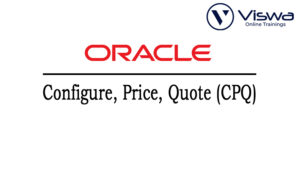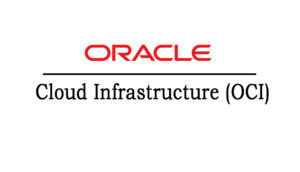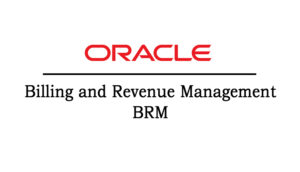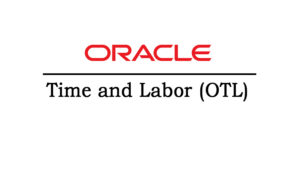OBIEE 12c Certification Training
One of the top providers of online IT training worldwide is VISWA Online Trainings. To assist beginners and working professionals in achieving their career objectives and taking advantage of our best services, We provide a wide range of courses and online training.
Learners : 1080
Duration : 30 Days
About Course
Our OBIEE 12c platform, which combines self-service discovery and agile visual analytics with best-in-class enterprise analytics, helps users find new insights and make quicker, more informed business choices. Oracle BI 12c is a comprehensive solution that lowers the total cost of ownership and boosts return on investment for the entire organization. It features instant mobile, highly interactive dashboards, advanced in-memory computing, and simplified systems management.
OBIEE Training Course Syllabus
✔ OBIEE Overview
✔ OBIEE Architecture
✔ Clients
✔ OBIEE 11 BI Services
✔ OBIEE Weblogic Admin
✔ OBIEE Repository (rpd)
✔ Data Sources
✔ OBIEE Components
✔ OBIEE Administration Tool
✔ OBIEE Analysis
✔ Intelligence Dashboards
✔ BI Publisher-BI Agents/Actions-KPI/Scorecard
✔ BI Office
✔ Repository Basics
✔ Oracle Business Analysis Warehouse
✔ Weblogic Server
✔ Enterprise Manager
✔ Sample Request Processing
✔ Using the OracleBI Administration Tool
✔ Repository Directory
✔ Repository Files ( Initialization files and log files)
✔ Loading a repository into Oracle BI Server memory
✔ Creating a repository
✔ Connection Pool
✔ Repository Modes ( ONLINE and OFFLINE )
✔ Physical Layer
✔ Business Model & Mapping Layer
✔ Presentation Layer
✔ Presentation Catalogs, Folders and Columns
✔ Error Messages
✔ Building the Physical Layer of a Repository
✔ Defining an ODBC System DSN
✔ Setting up connection pool properties
✔ Importing data sources ( Physical Schema )
✔ Verifying the import
✔ Defining physical keys and joins
✔ Creating alias and select tables
✔ Building the Business Model and Mapping Layer of a Repository
✔ Creating the logical business model
✔ Creating the logical tables, columns, and sources
✔ Defining logical joins
✔ Adding Calculation to a Fact Table
✔ Building measures
✔ Building the Presentation Layer of a Repository
✔ Creating a new Presentation Catalog
✔ Modifying Presentation layer objects
✔ Rename tables
✔ Reorder Table
✔ Testing and Validating a Repository
✔ Checking repository consistency
✔ Defining a repository in the initialization file
✔ Testing a repository using Oracle BI Answers
✔ Adding Multiple Logical Table Sources
✔ Adding multiple logical table sources to a logical table
✔ Specifying logical content
✔ Adding Calculations to a Fact Table
✔ Creating new calculation measures based on existing logical columns
✔ Creating new calculation measures based on physical columns
✔ Creating new calculation measures using the Calculation Wizard
✔ Creating Dimension Hierarchies and Level-Based Measures
✔ Creating dimension hierarchies
✔ Creating level
✔ Based measures
✔ Creating & Using Aggregates
✔ Purpose of aggregate tables in dimensional modeling
✔ Modeling aggregate tables to improve query performance
✔ Testing aggregate navigation
✔ Using Initialization Blocks Repository Variables
✔ Creating Dynamic Repository Variables
✔ Execute Direct Database Requests
✔ Accessing database directly
✔ Creating Time series Measures
✔ Using time comparisons in business analysis
✔ Using Oracle BI time series functions to model time series data
✔ BI Analysis and Dash board & Publisher
✔ Creating and Editing Analysis
✔ Creating Interactive Dashboards using Analysis
✔ Creating query and chart
✔ Working with Filters
✔ Working with Pivot Table
✔ Building Views and Charts in Requests
✔ Creating and Configuring Interactive Dashboards
✔ Creating and Configuring Dashboard Prompts
✔ Configuring Action Links
✔ Creating and understanding KPI, KPI Watchlists, and Scorecards
✔ Oracle BI for MS Office
✔ Sending Alerts Using Delivers
✔ Using Job Manager
| Live Instructor Based Training With Software |
| Lifetime access and 24×7 support |
| Certification Oriented content |
| Hands-On complete Real-time training |
| Get a certificate on course completion |
| Flexible Schedules |
| Live Recorded Videos Access |
| Study Material Provided |
OBIEE Training - Upcoming Batches
Coming Soon....
8 AM IST
Coming Soon
AM IST
Coming Soon
8 AM IST
Coming Soon
AM IST
Don't find suitable time ?
CHOOSE YOUR OWN COMFORTABLE LEARNING EXPERIENCE
Live Virtual Training
-
Schedule your sessions at your comfortable timings.
-
Instructor-led training, Real-time projects
-
Certification Guidance.
Self-Paced Learning
-
Complete set of live-online training sessions recorded videos.
-
Learn technology at your own pace.
-
Get access for lifetime.
Corporate Training
-
Learn As A Full Day Schedule With Discussions, Exercises,
-
Practical Use Cases
-
Design Your Own Syllabus Based
OBIEE Online Training FAQ'S
| Criteria | OBIEE | Tableau |
| Ease of use | Needs trained developers | Empowers end users |
| Data visualization | Average | Excellent |
| Enterprise Reporting | Easy to deploy and manage | Much harder |
Our Page: VISWA Online Trainings
OBIEE Includes Oracle BI Server and Presentation Services: The user creates SQL and sends it to the analytical engine. The analytical engine, which is part of Oracle BI, then describes the physical SQL to the data sources, retrieves the data, and returns it to the engine.
- Change the request and click Advanced in that you get XML code and also the actual SQL.
- In the catalog, Manager clicks Tools-Create Report. In the Create Report Window –> Click Request SQL and save the SQL to the physical path in your PC.
- Enable Log level to 2 in the OBIEE 11g Administration Tool from Manage-> Security and enable the log level to 2 by clicking properties for the user, then go to the NQ Query.log in BI_HOME/OracleBI/Server/Logs. You will find the SQL for that User.
d. By clicking Administration->Manage sessions-> view SQL.
Click on modify and then click on sort (order by icon) on the relevant column in the criteria pane.
By selecting Modify Request and Narrative View, we can add headings for No Results and the first and second columns of results by selecting @1 for the first column and @2 for the second, and so on.
Reviews
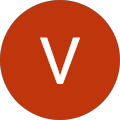 Vishnu Gadipudi2023-08-20I Enrolled in VISWA Online Trainings for IBM Integration BUS course . Recently I Completed IBM Integration BUS Batch. It was Really Awesome Experience. Best Place To Learn , Experienced Trainer, Gives Us High Level Knowledge....
Vishnu Gadipudi2023-08-20I Enrolled in VISWA Online Trainings for IBM Integration BUS course . Recently I Completed IBM Integration BUS Batch. It was Really Awesome Experience. Best Place To Learn , Experienced Trainer, Gives Us High Level Knowledge.... Navya Biradavolu2023-08-20I was enrolled for looker Bl Tool,it was amazing experience . especially soft skill batch is one of my favourite batch . overall learning process is quite impressive.
Navya Biradavolu2023-08-20I was enrolled for looker Bl Tool,it was amazing experience . especially soft skill batch is one of my favourite batch . overall learning process is quite impressive. Indla sneha2023-08-20I have joined I have joined VISWA Online TRAININGS for Java full stack course and i have completed Advance Java module. I had a good knowledge of Hibernate, spring,spring boot,spring MVC. Tutor has knowledge in depth and is supportive. Srinadh sir solved all our doubts....
Indla sneha2023-08-20I have joined I have joined VISWA Online TRAININGS for Java full stack course and i have completed Advance Java module. I had a good knowledge of Hibernate, spring,spring boot,spring MVC. Tutor has knowledge in depth and is supportive. Srinadh sir solved all our doubts.... bindu hima2023-08-20I am recently completed Talend course and trainer is Rajendra very professional and helpful. All the doubts were solved in a precise manner.
bindu hima2023-08-20I am recently completed Talend course and trainer is Rajendra very professional and helpful. All the doubts were solved in a precise manner. Tarunasree Gowra2023-08-20"I truly enjoyed this course." Chaitanya sir fantastic-very knowledgeable. Sir give us very informative and clear instruction on how to achieve the goal. Thank you!
Tarunasree Gowra2023-08-20"I truly enjoyed this course." Chaitanya sir fantastic-very knowledgeable. Sir give us very informative and clear instruction on how to achieve the goal. Thank you! Tejaswini Kommu2023-08-20Overall Linux Admin sessions batch was very good. Mr. RAM Krishna teaching was very helpful to remind our basic concepts in linux & networking.
Tejaswini Kommu2023-08-20Overall Linux Admin sessions batch was very good. Mr. RAM Krishna teaching was very helpful to remind our basic concepts in linux & networking. Gopanaboina Mounika2023-08-20It was great learning with such a great and experienced staff. Praveen Sir (Oracle EPM Cloud - FCCS) was very helpful and operations team also very helpful in solving any minor problems students go through process.
Gopanaboina Mounika2023-08-20It was great learning with such a great and experienced staff. Praveen Sir (Oracle EPM Cloud - FCCS) was very helpful and operations team also very helpful in solving any minor problems students go through process. Jyothi Gutlapalli2023-08-20I like to share my experience which provide lots of courses and one of those I recently completed my Salesforce BA Course and I like to tell you it was a great experience and my knowledge and confidence is really boosted after completing this course.
Jyothi Gutlapalli2023-08-20I like to share my experience which provide lots of courses and one of those I recently completed my Salesforce BA Course and I like to tell you it was a great experience and my knowledge and confidence is really boosted after completing this course. Harshibandi2023-08-20Good experience and great learning platform for Hyperion Essbase and Planning. The faculty is also well trained and soft spoken.
Harshibandi2023-08-20Good experience and great learning platform for Hyperion Essbase and Planning. The faculty is also well trained and soft spoken. Chaitu Viswa2023-08-20It was very good session for QlikView. I would like to thank to teacher Mr.Chandu for providing guidance for the required modules. Thanks VISWA Team for giving apportunity to leran new skills.
Chaitu Viswa2023-08-20It was very good session for QlikView. I would like to thank to teacher Mr.Chandu for providing guidance for the required modules. Thanks VISWA Team for giving apportunity to leran new skills.